This is a brief guide explaining how to set up, manage, and cancel recurring gifts in Give.Church. If you have any questions after reading this article, please send us a message through the chat feature below!
Setting Up a Recurring Gift
1. Text GIVE to 45777. Click the provided link. This will automatically take you to your church’s giving page without having to log in.

2. Enter the desired information for your recurring gift and click the Give button.

You’ll then see an immediate confirmation that your recurring schedule has been created!

Note: You can also set up a recurring gift through your church’s online giving page if they use Give.Church on their website.
Managing Recurring Gifts
1. Text EDIT to 45777.
2. Click the provided link, which takes you directly into your personal giving account.
3. Once in your account, you can update the amount or designation of your recurring gift (to change the frequency or date, you will need to cancel that recurring gift and start a new one).
Cancelling a Recurring Gift
1. Text EDIT to 45777.
2. Click the provided link, which takes you directly into your personal giving account.
3. Once in your account, you can cancel your recurring gift. The cancellation happens immediately, so you can rest assured you will not be charged again for that recurring schedule.
And that’s all you need to know about recurring gifts! Please let us know if you do have any follow-up questions 🙂
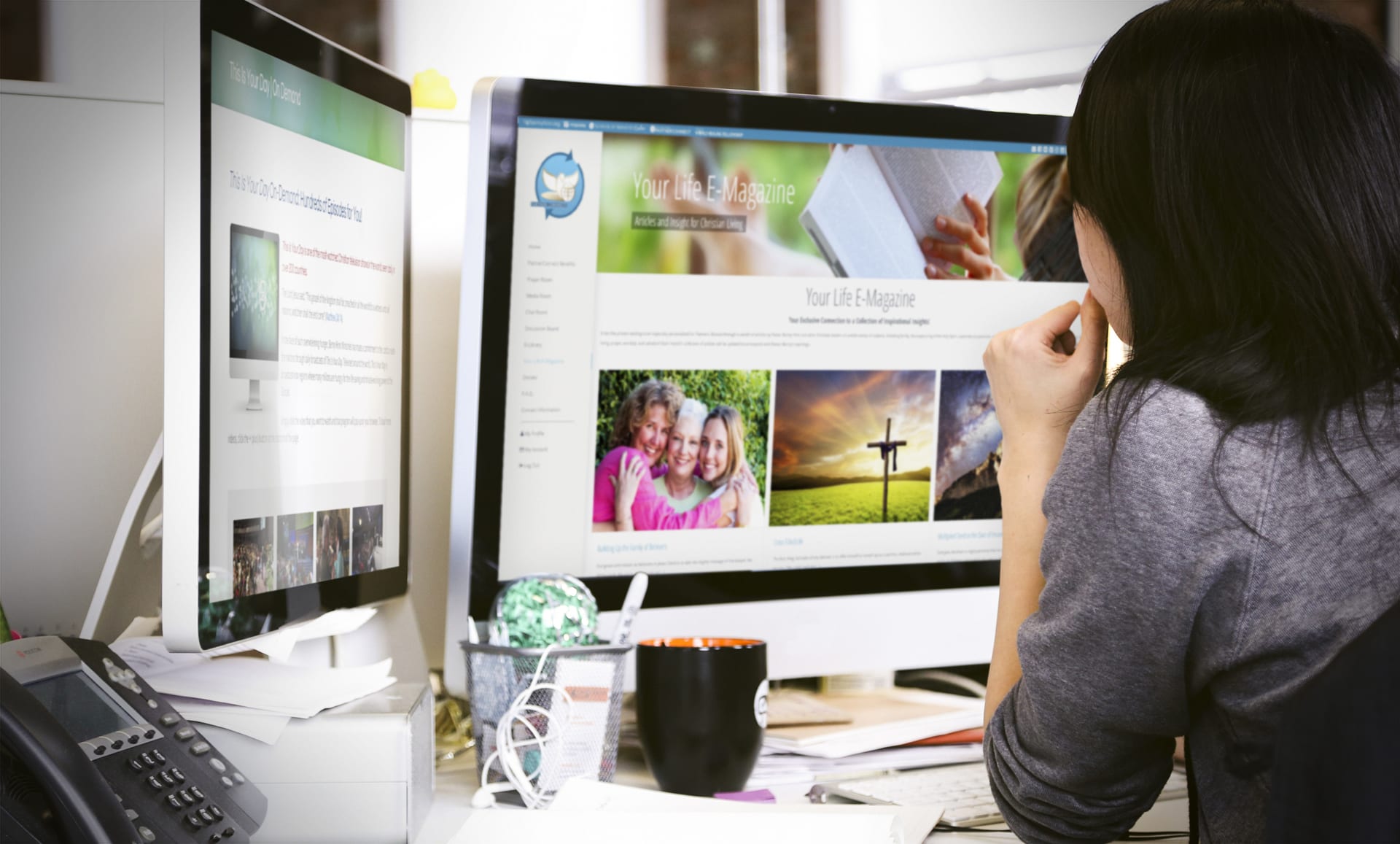


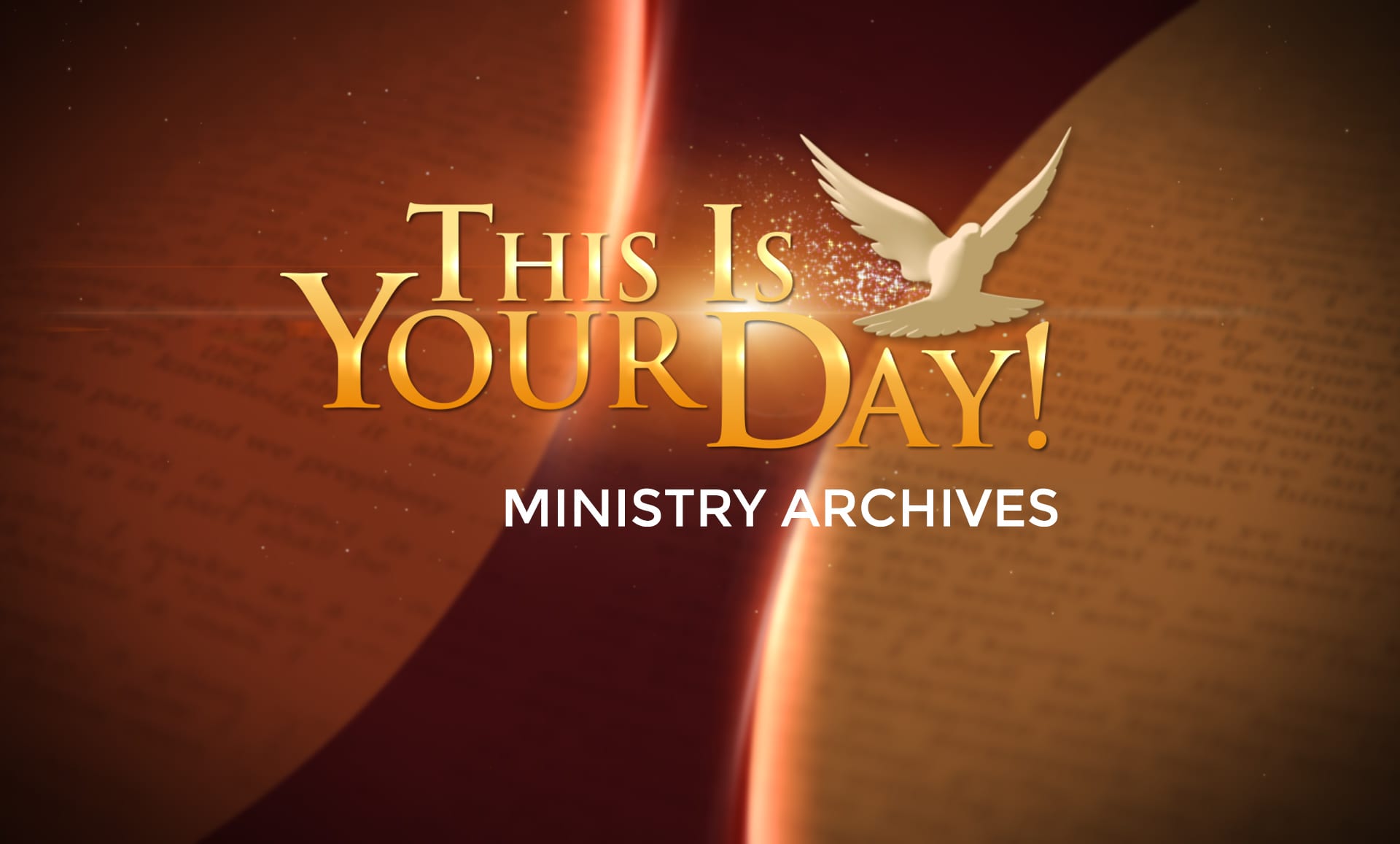
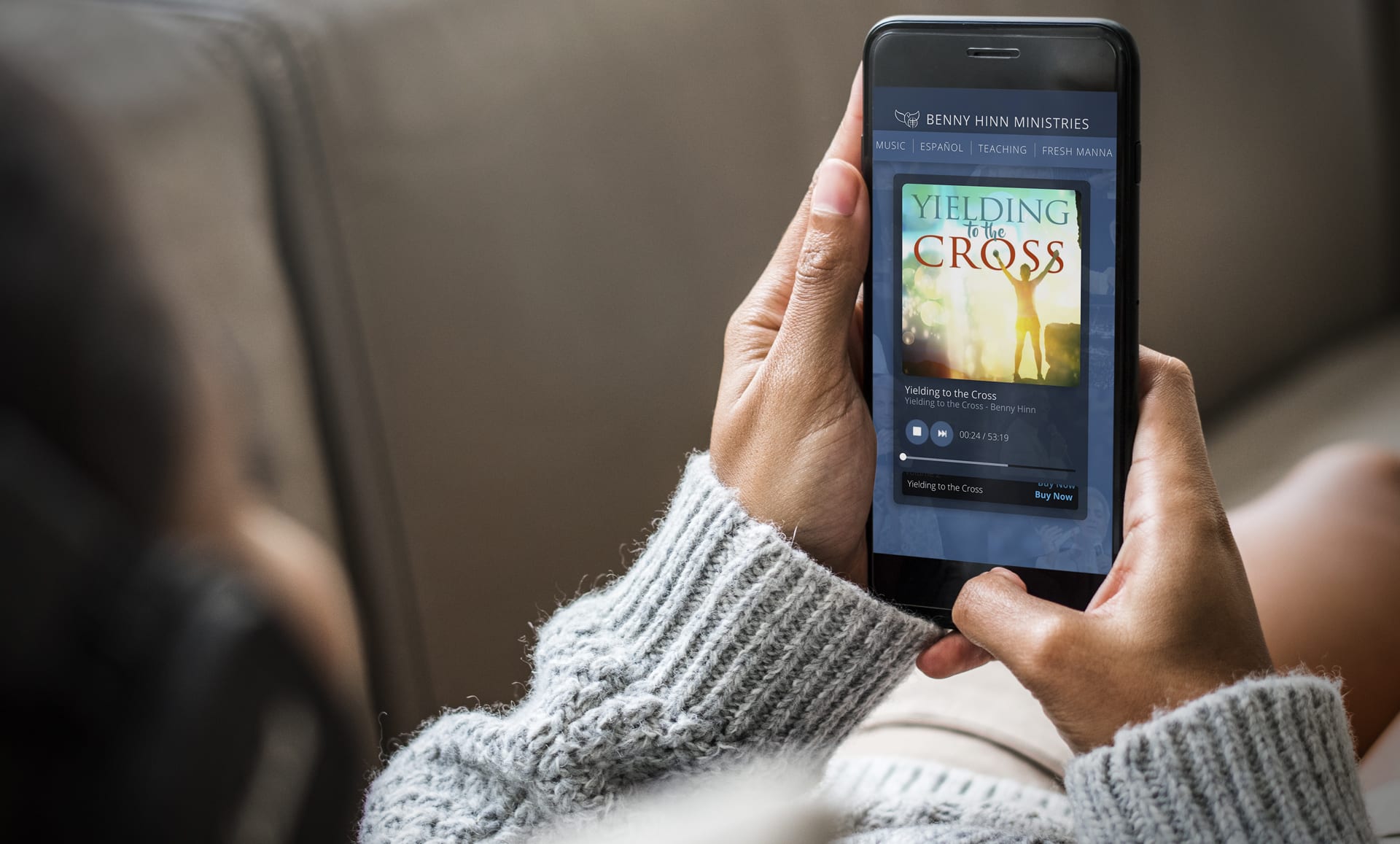
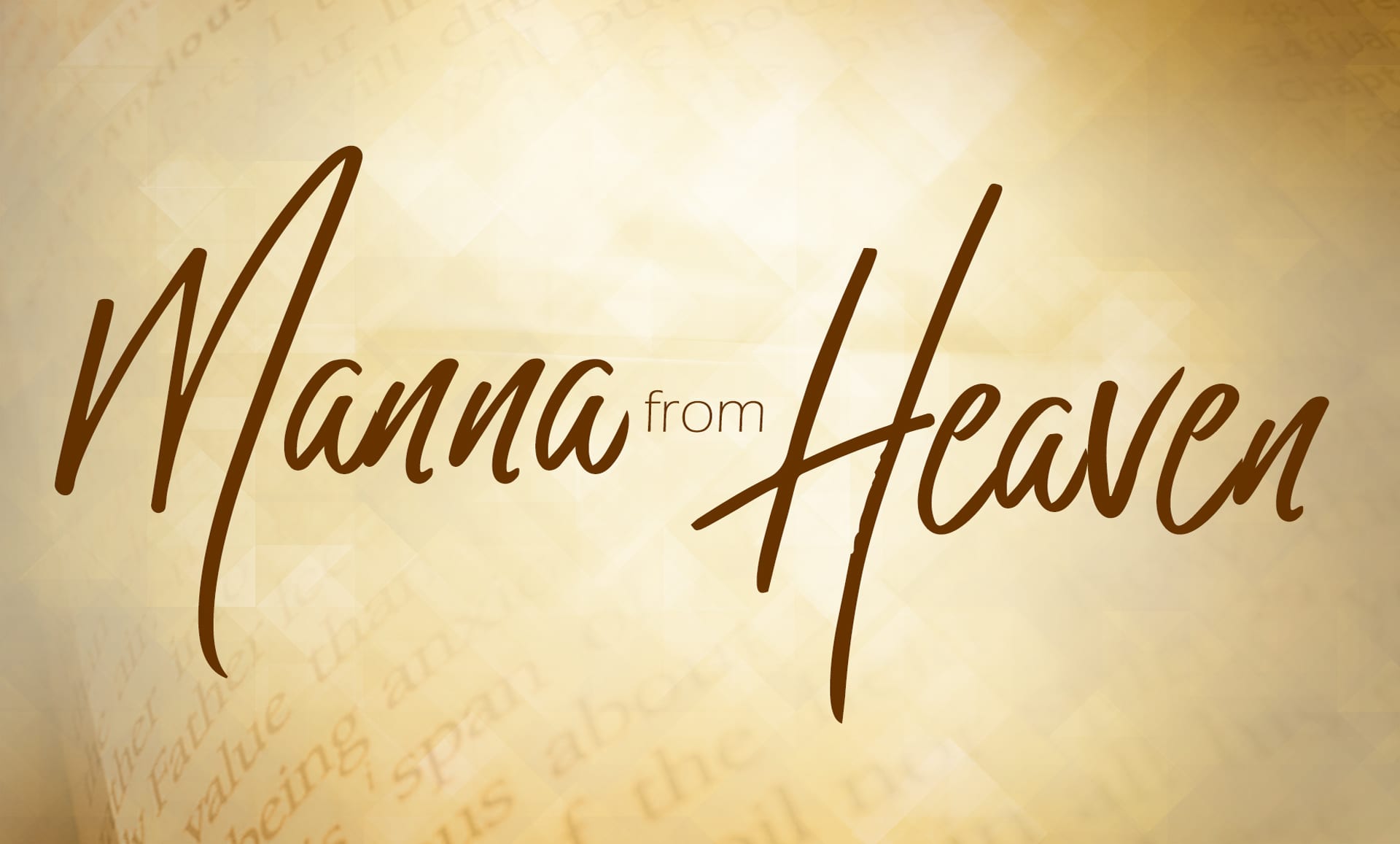












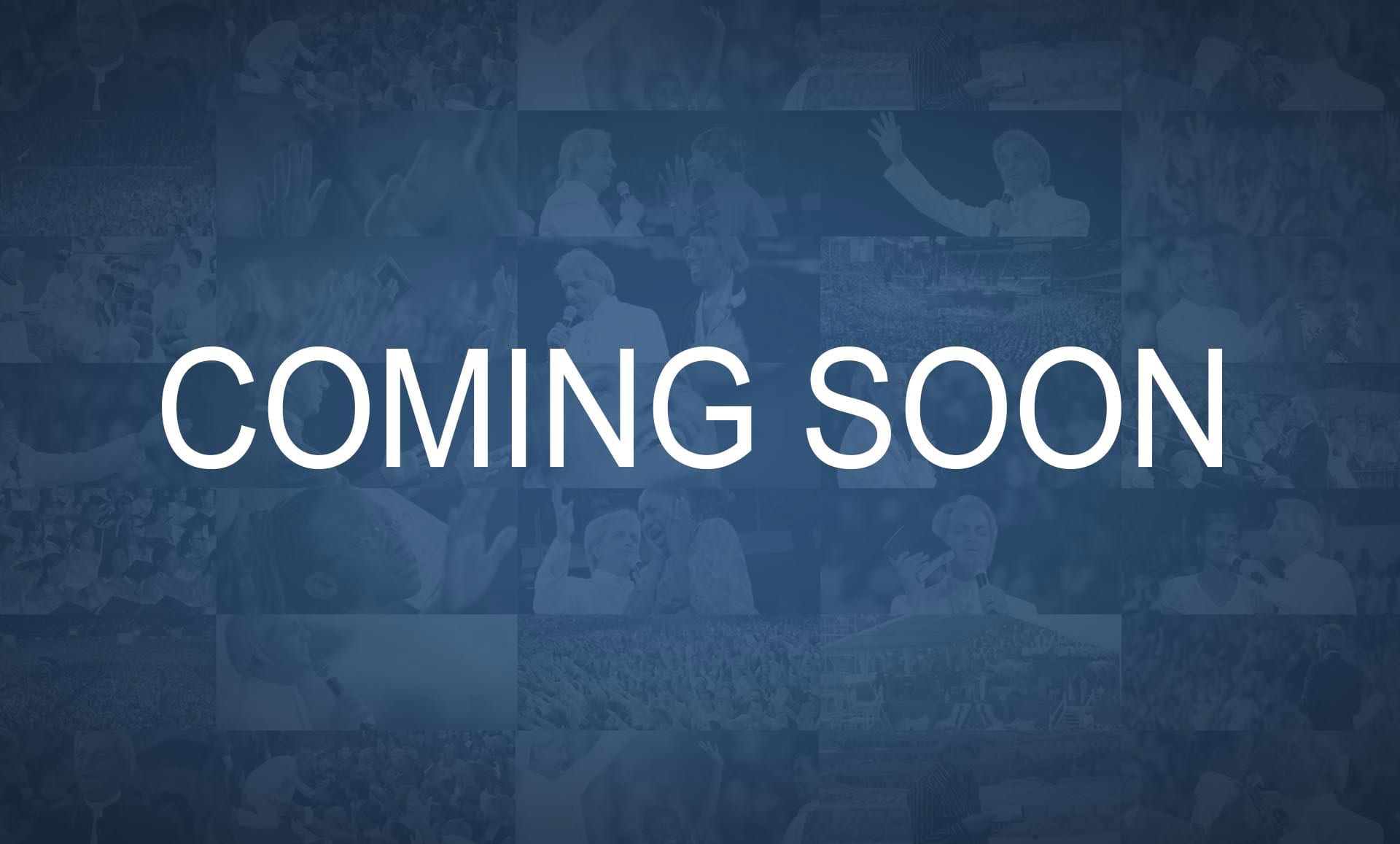


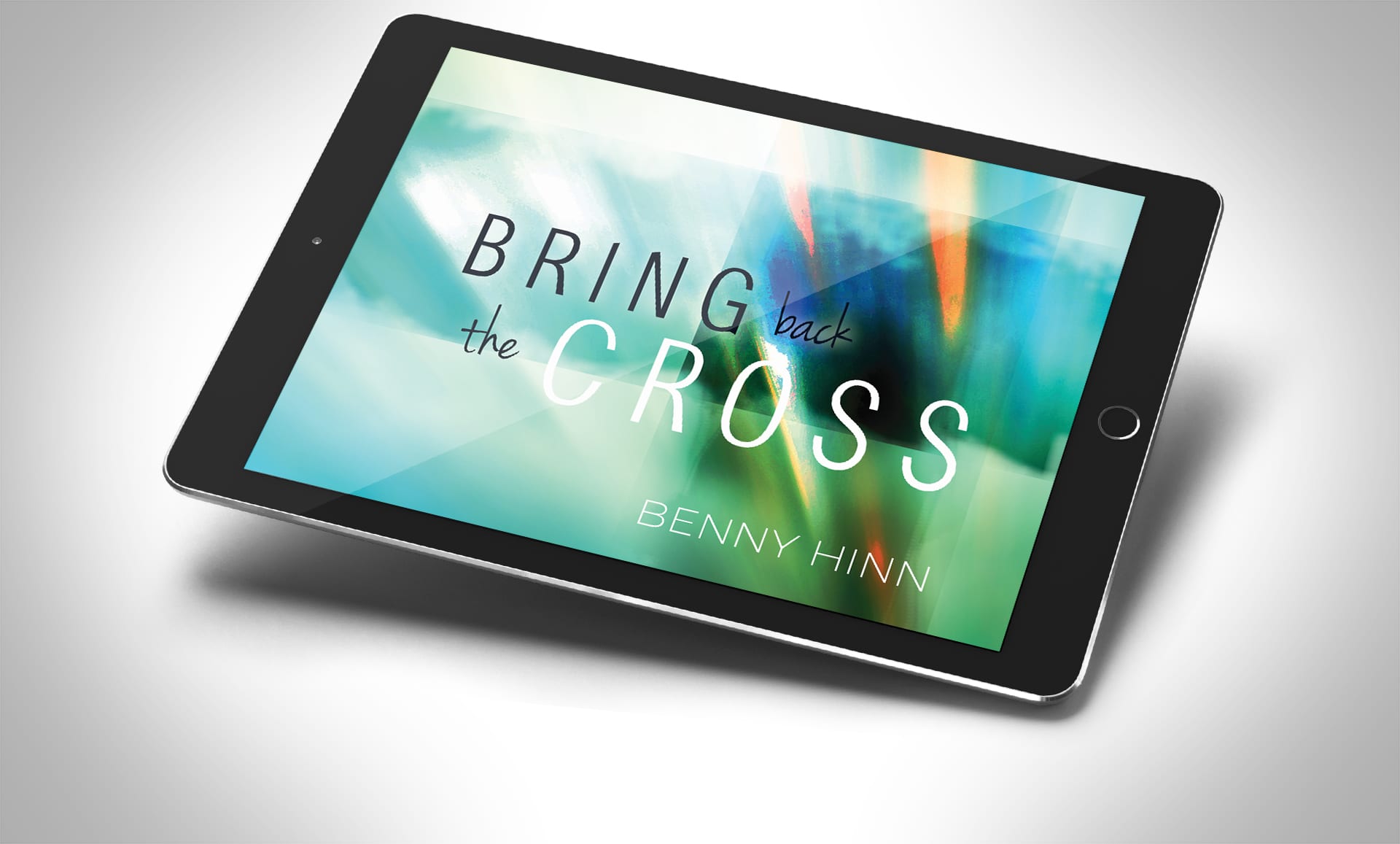
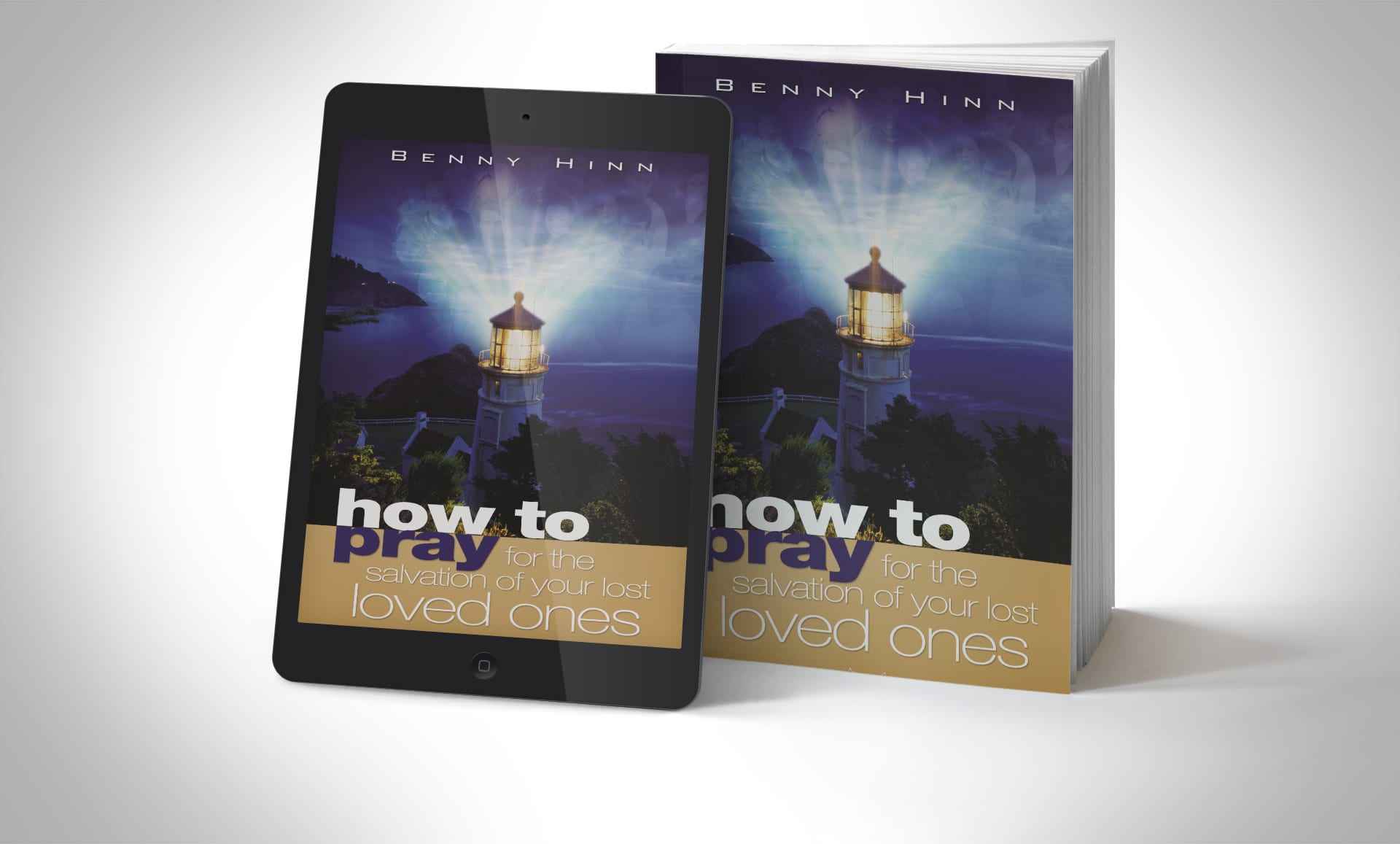



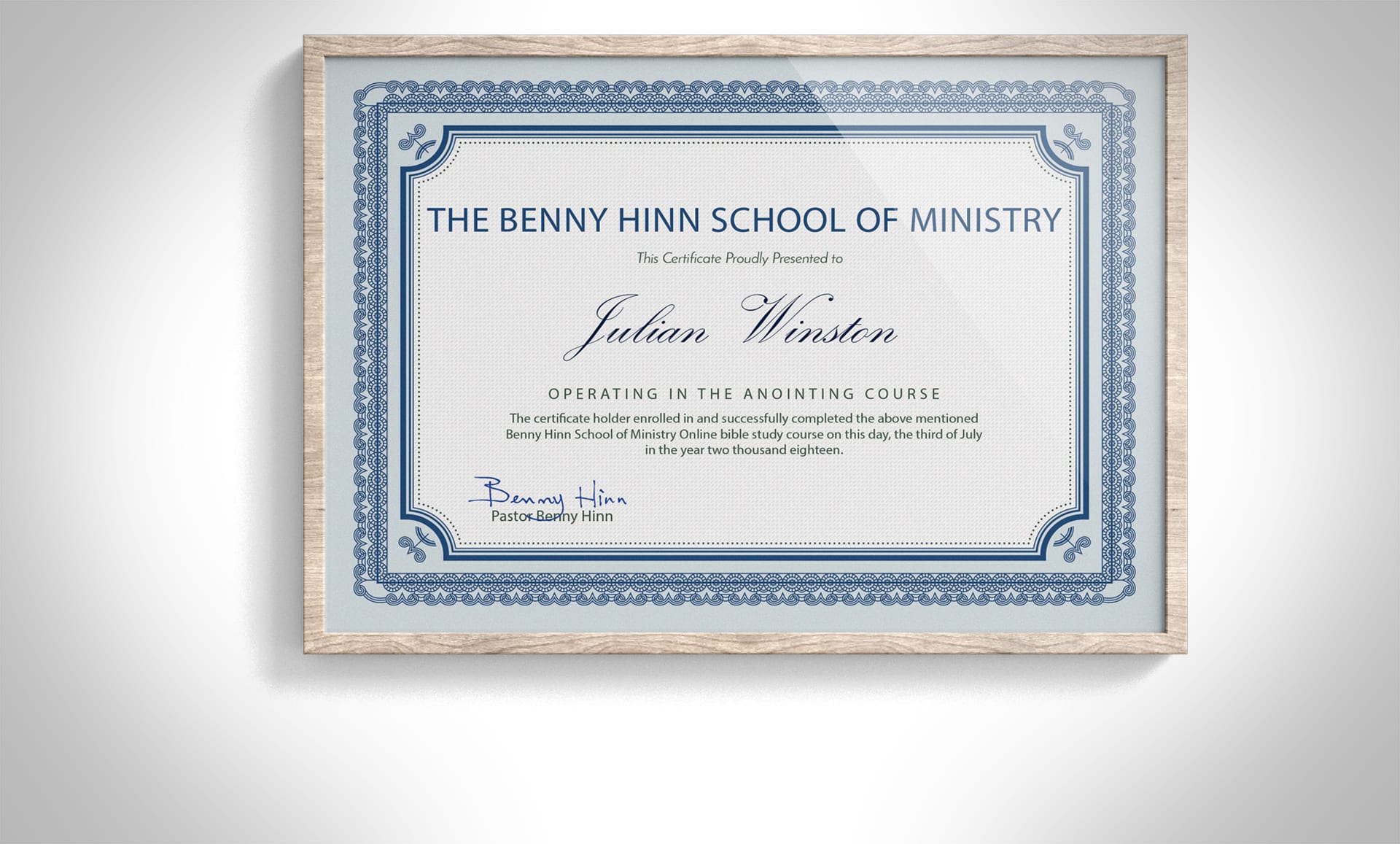






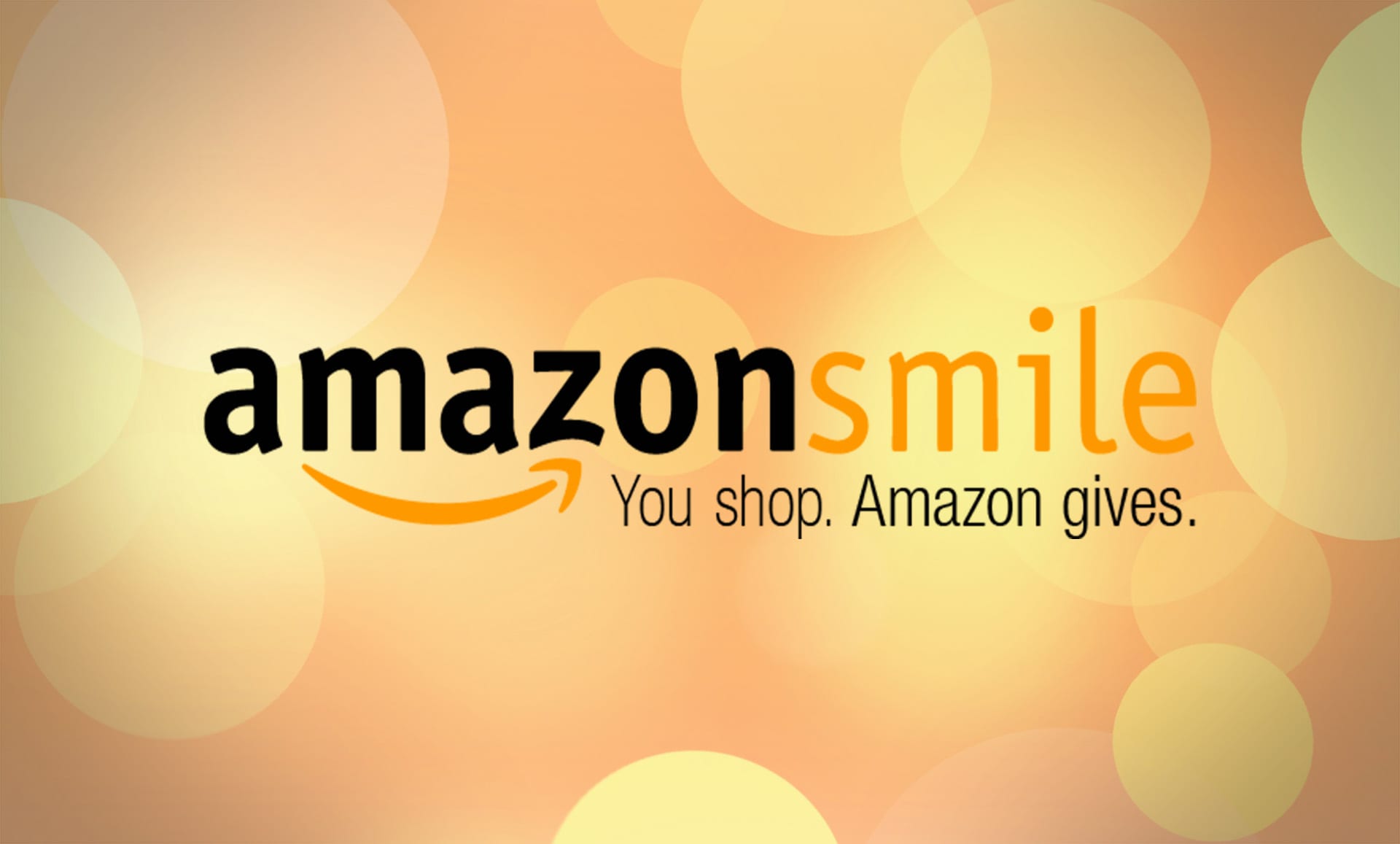

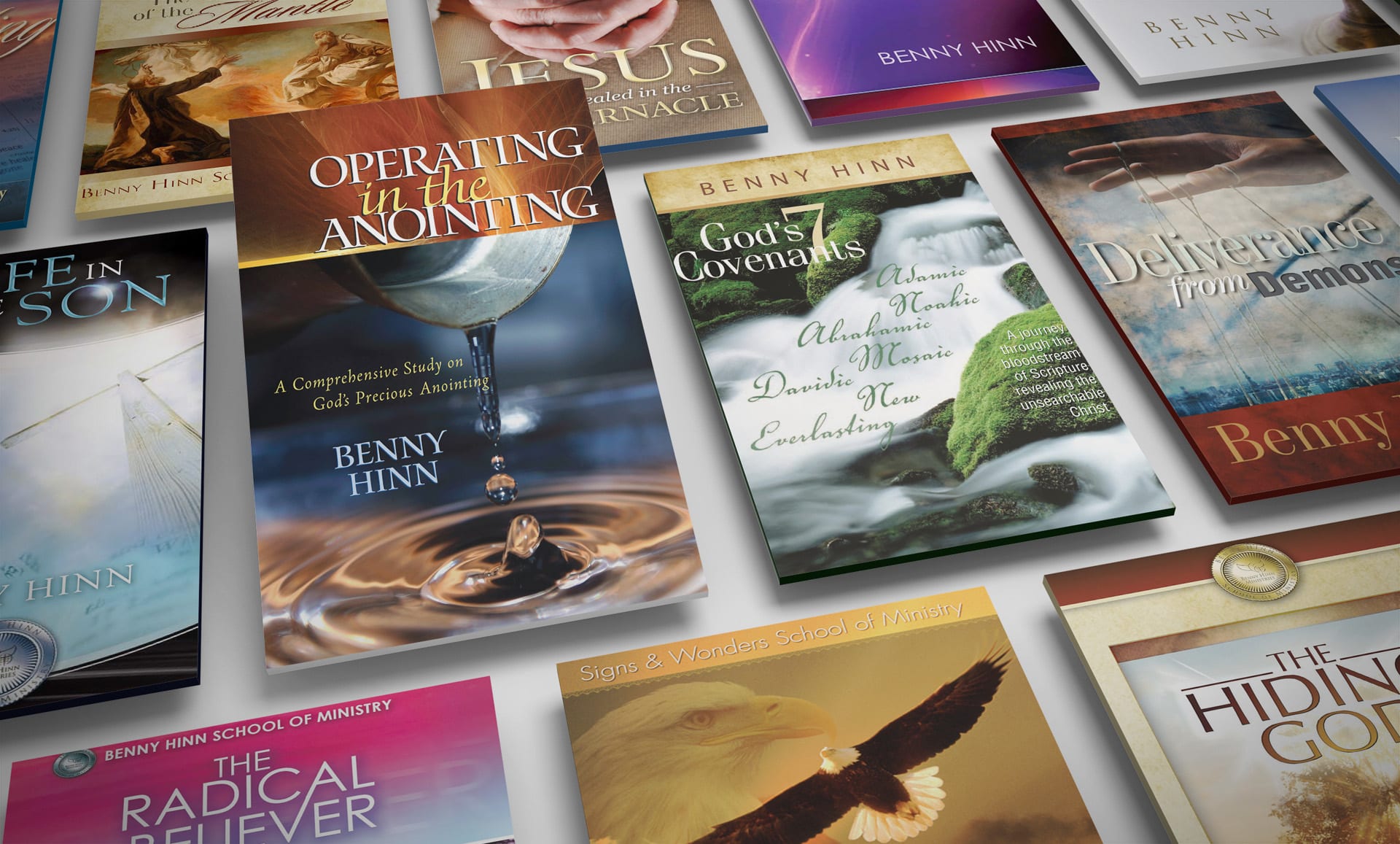

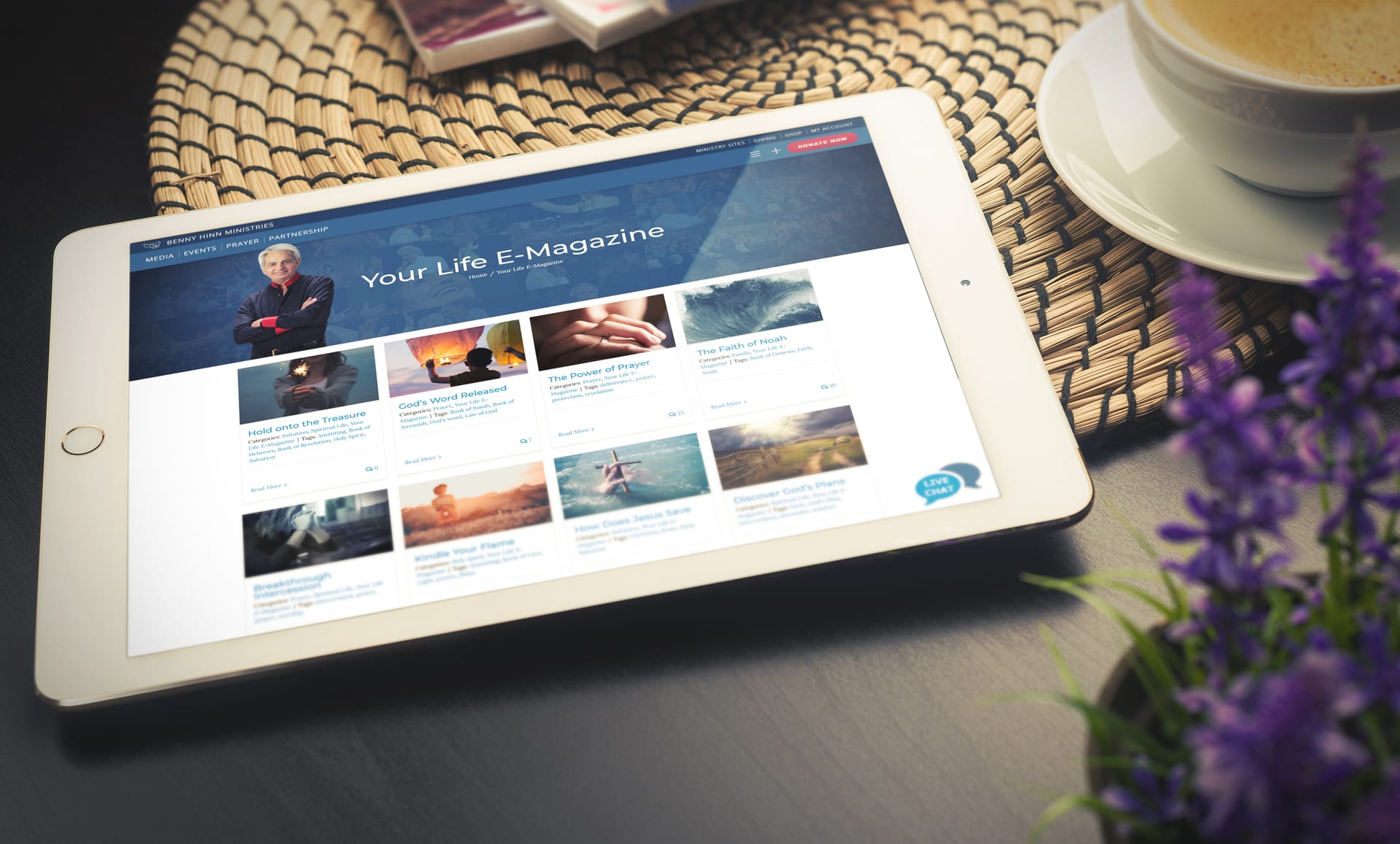
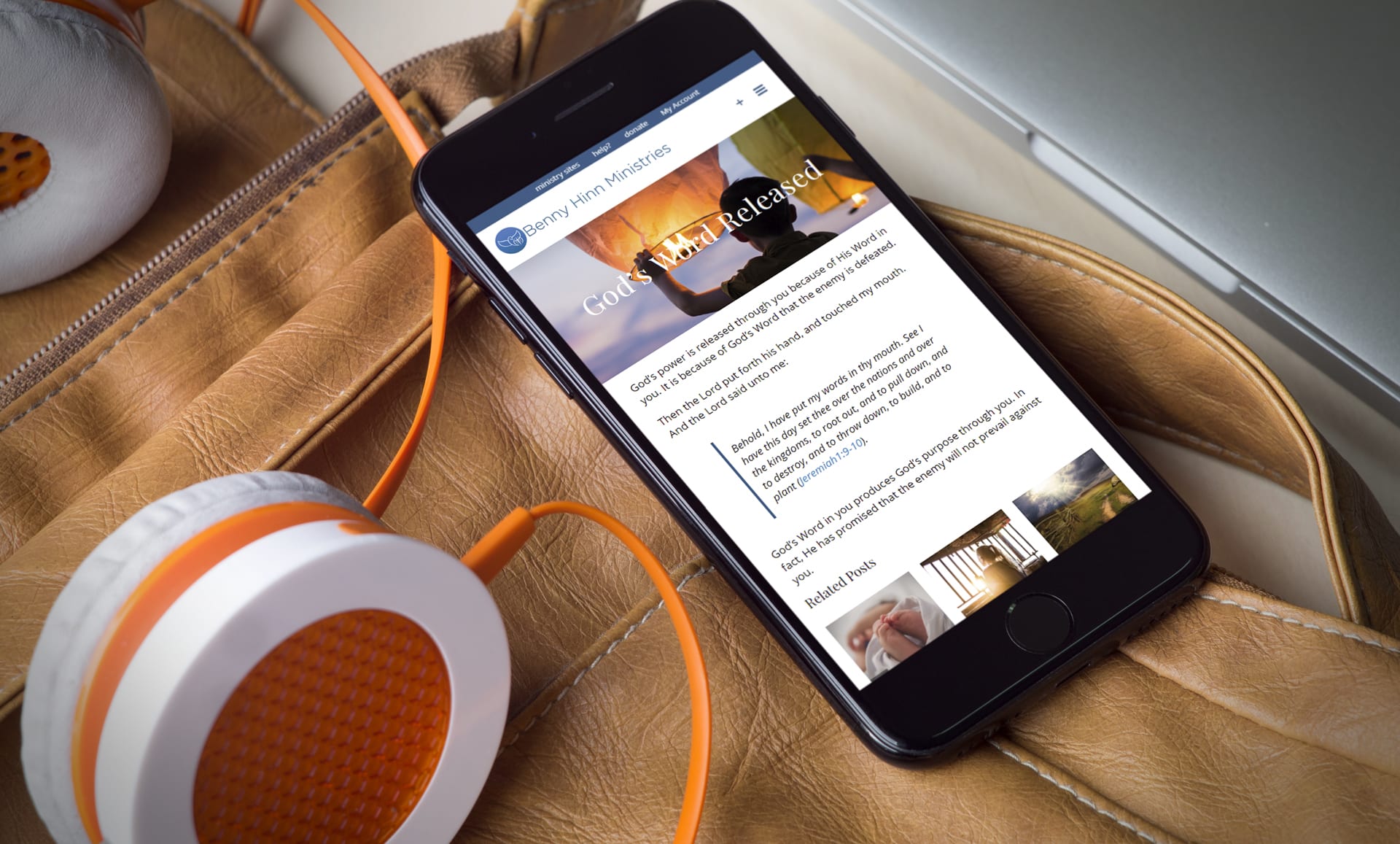


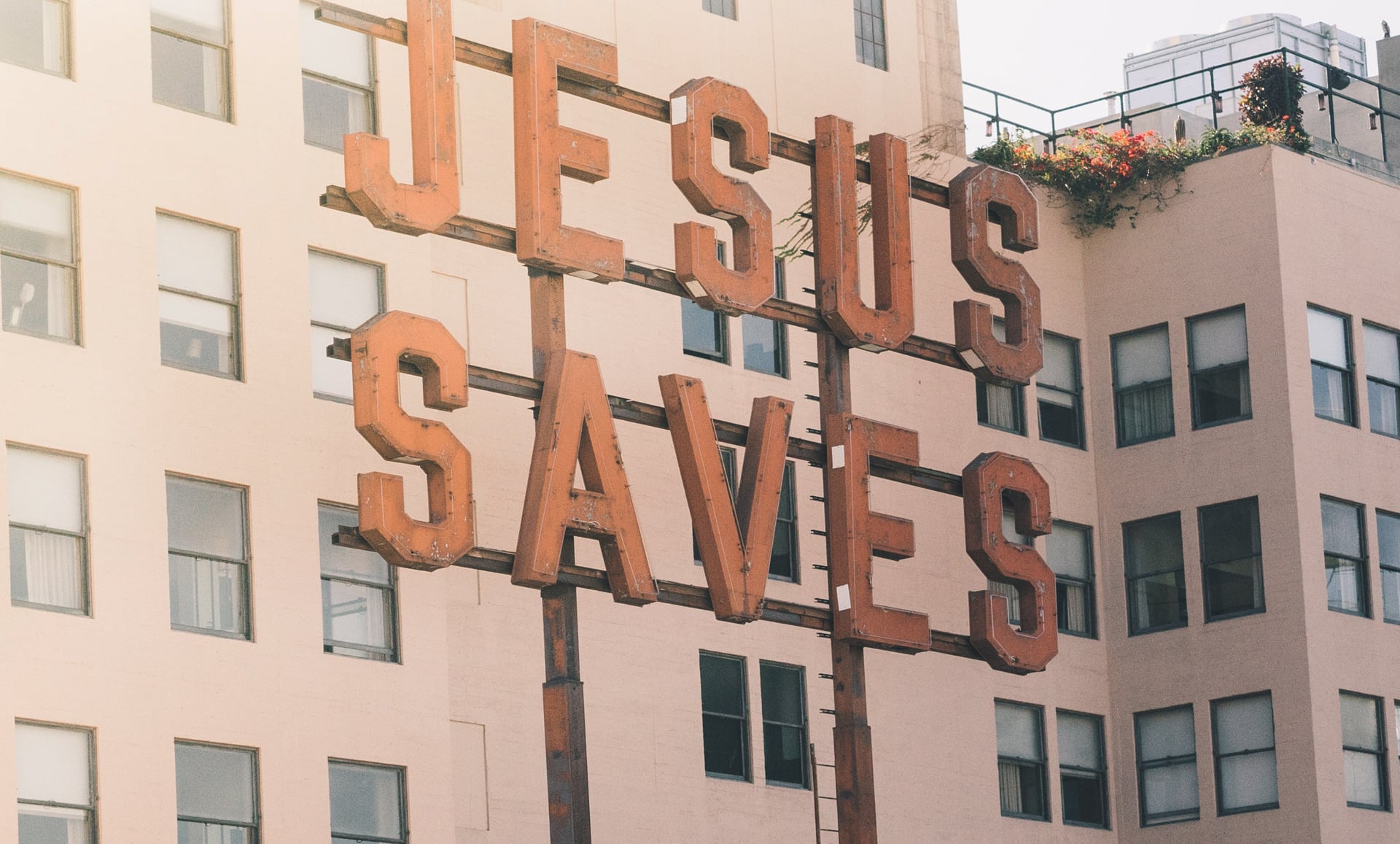

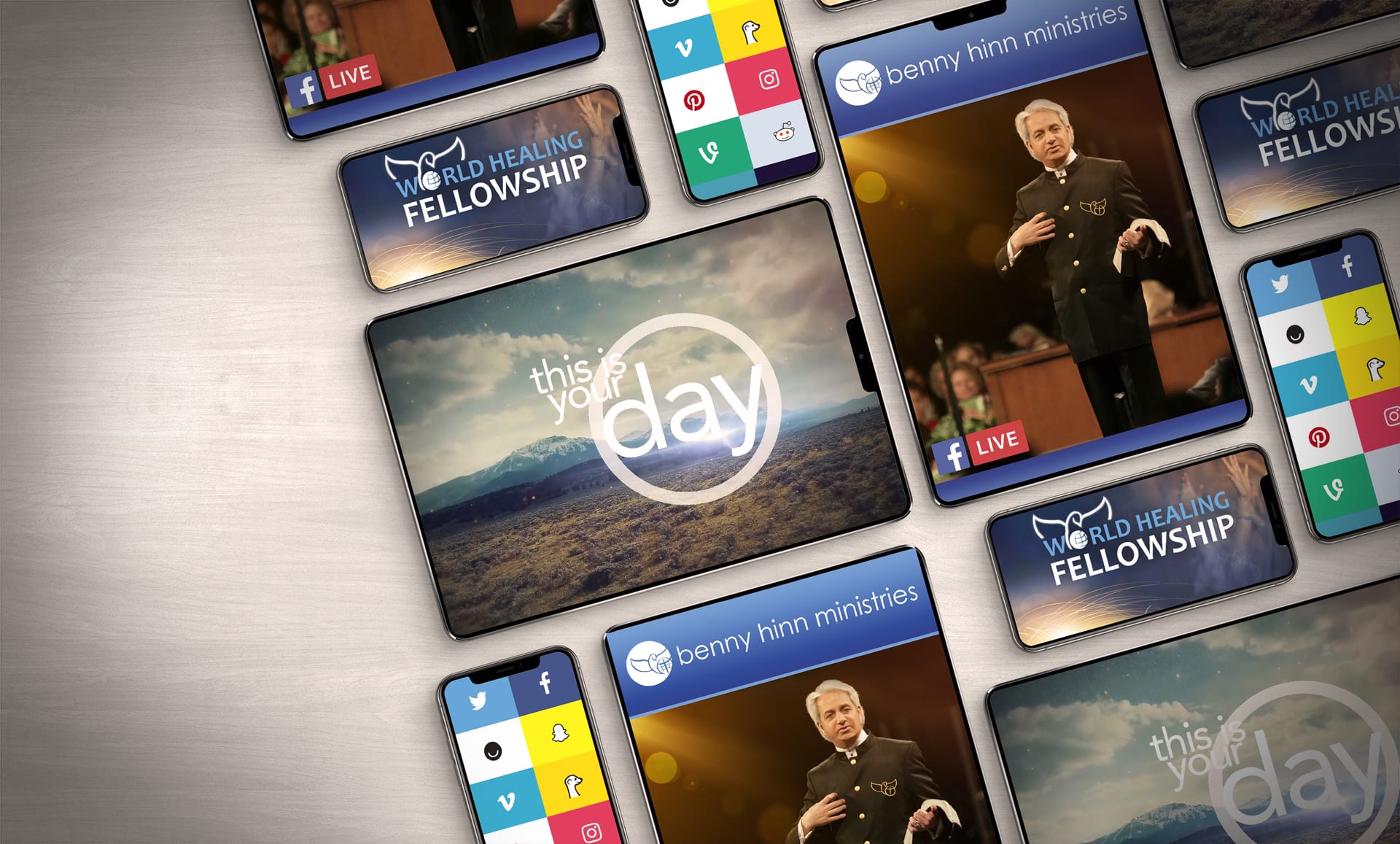


 Benny Hinn Ministries
Benny Hinn Ministries


